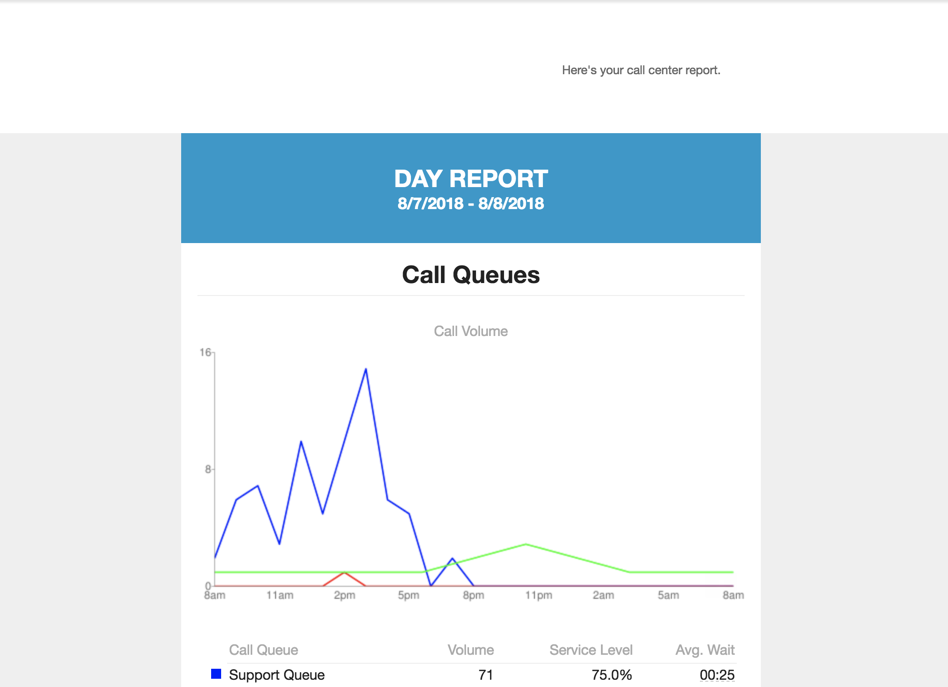How Can We Help?
How to configure Call Center Report Emails
Call Center Email Reports can be set up from a Call Center Supervisor login.
Procedure
- Log into the Portal with a scope of Call Center Supervisor and navigate to the Call Center screen.
- Select the new Reports sub-menu Email Reports.
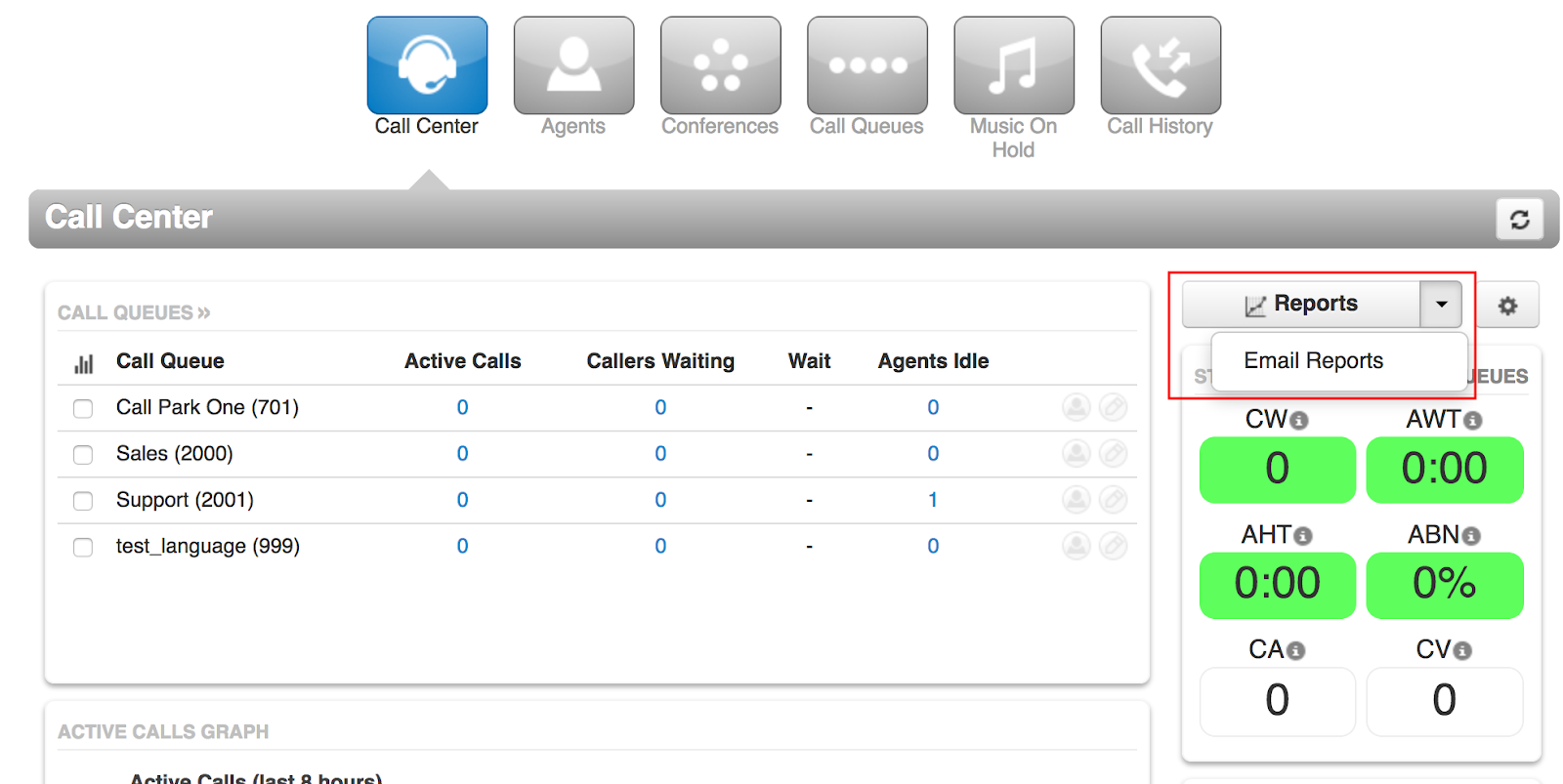
- Emailed Reports can be sent in varying frequencies including monthly, weekly, and daily. There are four types: Call Queue, Agent, Dialed Number, and a Summary report that includes the top data from each. Anywhere from 1 to all of the types and frequencies may be selected.
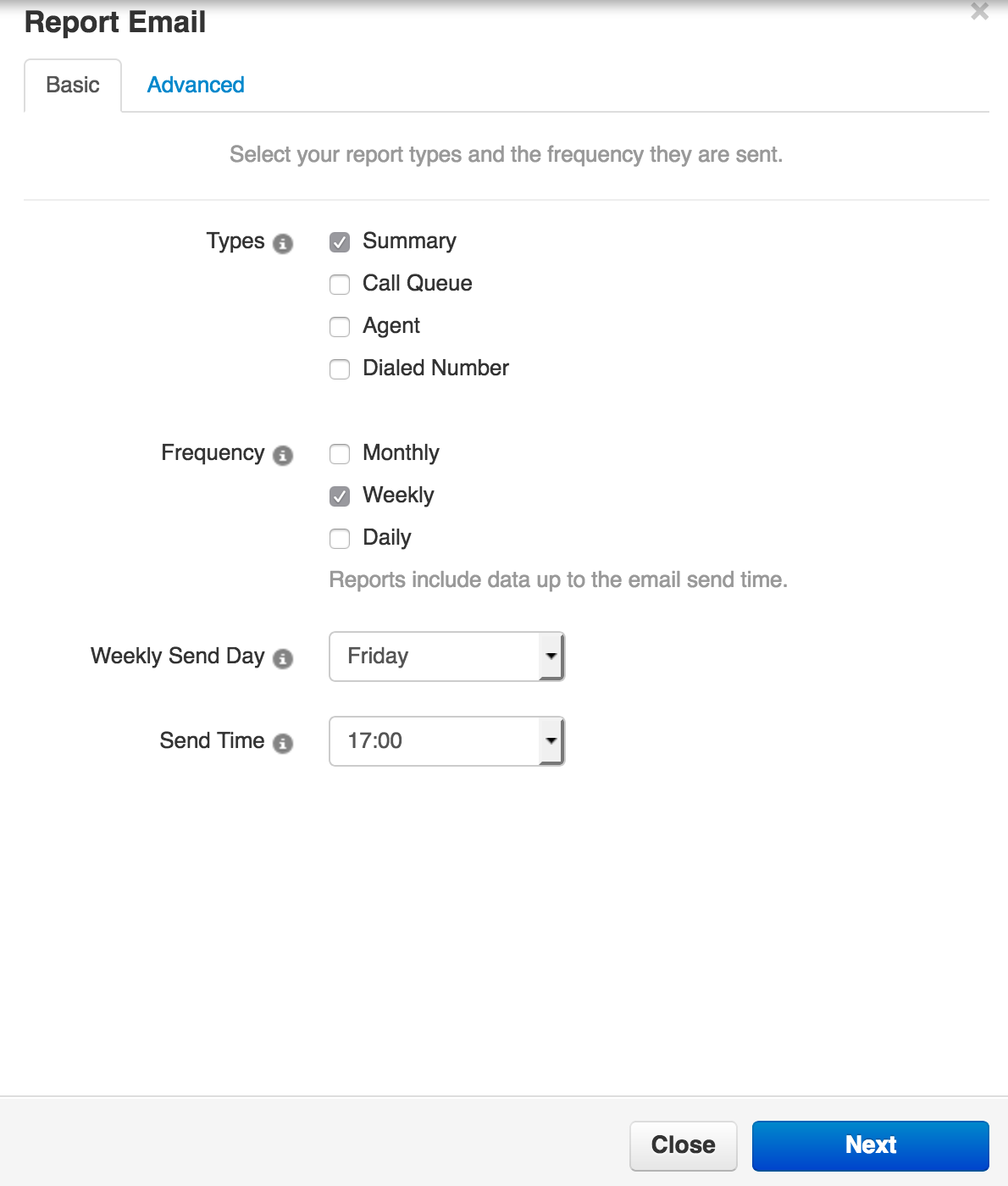
- Depending on the time period selected, the supervisor will be prompted to enter the applicable time and date settings. For instance: a daily report will require the supervisor to set a time, and a weekly report will require the supervisor to set a day of the week and time. The monthly report will require a day of the month and send the previous month’s data on that day; setting to “1” will send the full previous calendar month.
- Follow the on-screen prompts to configure the basic options, then select Next to continue.
- In the advanced options, you can customize the contents of the reports for the varying statistics. These lists of statistics will vary based on the types of reports requested in the basic tab.
- There can be up to four extra email addresses added to receive the given reports.
- If the Supervisor would like the raw data including all available statistics then they can check Attach CSV to Email.
- When the configuration is complete, select Save. The email reports will then be scheduled.
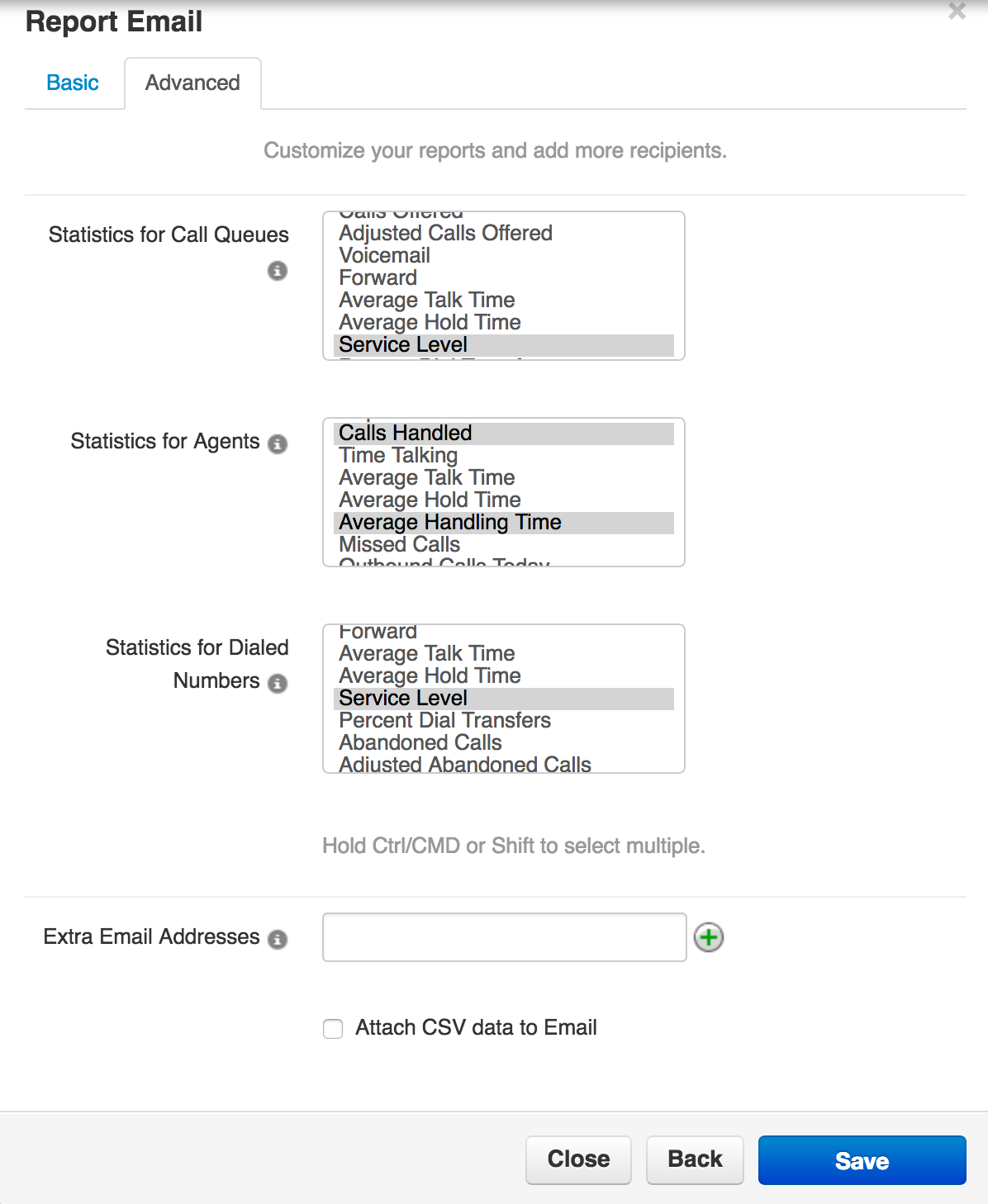
- An example of a received email is shown below.