How Can We Help?
ReachUC Click to Call for Google Chrome
ReachUC click to call feature is now available for Google Chrome.
To enable this feature go to https://www.reachuc.com/extensions/
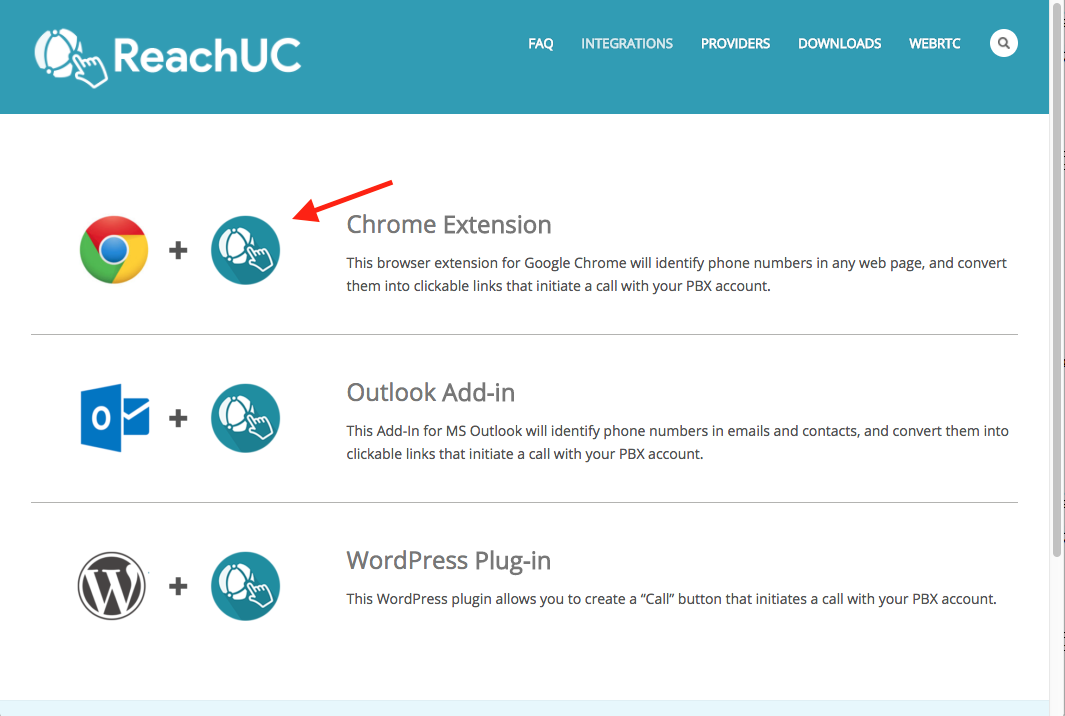
Clicking the Chrome Extension Icon will direct you to chrome webstore.
Add the Google Chrome Extension.
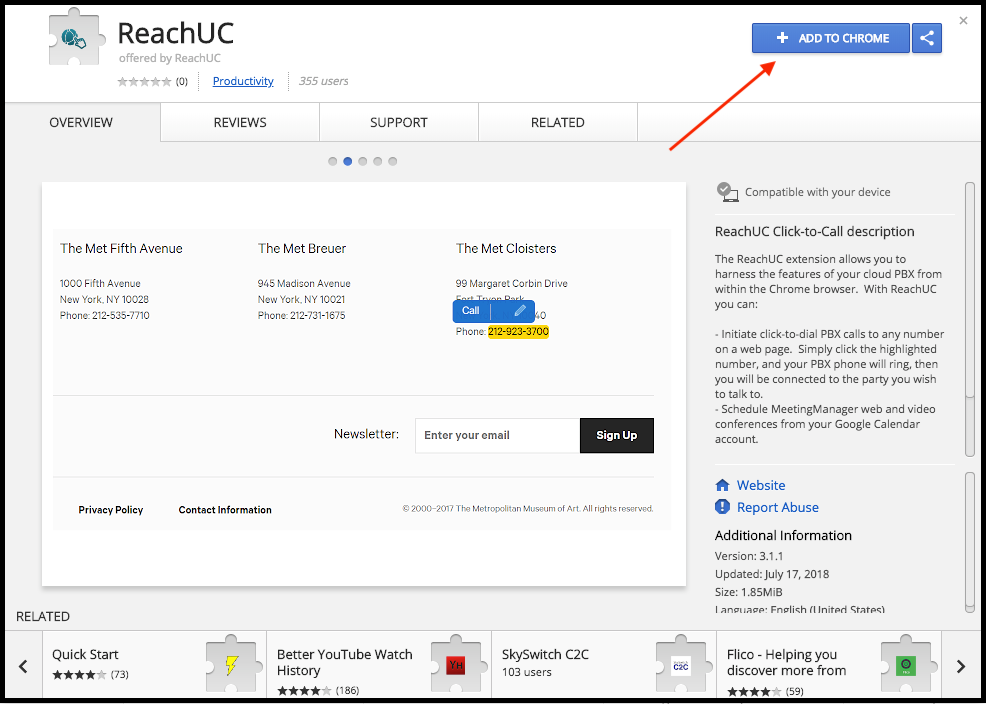
After adding extension ensure that ReachUC extension is present.
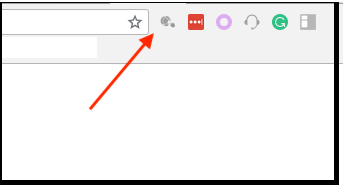
Configure ReachUC extension
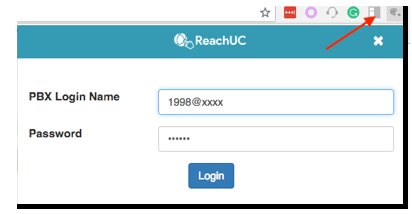
Log in with your Portal Log in/Password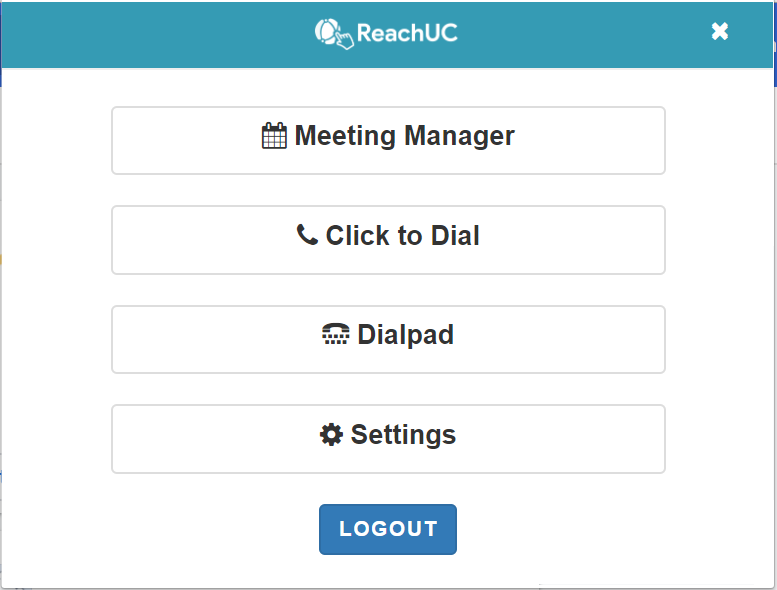 Ensure you are logged in successfully
Ensure you are logged in successfully
Go to any website and mouse over any number and you will see the options to Message or Call the number highlighted.
Selecting the Dialpad from the Chrome extension will allow you to
- Make a phone call to any number. After you enter a number and press “Call”, your phone will ring and you will be connected to the destination number
- Send an SMS. If your PBX account is SMS enabled, you can enter a text message and then press the “Send” button.
- Send a fax. If your PBX account is fax enabled, you select a document from your PC and then press the “Send Fax” button.


Another useful feature of the extension is the ability to Call, Send SMS, Send Fax to the phone numbers when viewing your contacts in Google Contacts and even the ability to save these contacts to your PBX. To do this simply open Google Contacts.
Then open up a contact’s details and choose what you would like to do by clicking on the corresponding icons.
